While it may seem that keeping your device’s firmware up-to-date is a good idea, automatically updating allows OEMs to push code designed to force you to use their overpriced cartridges. We recommend turning off automatic updates and not choosing to update firmware unless the manufacturer announces a critical system update. Follow the instructions below to Disable Automatic Updates for HP LaserJet Printers using HP 414 series cartridges:
For Touchscreen Printers
- Slide to find the Setup button

- Choose Printer Maintenance, then select Update the Printer
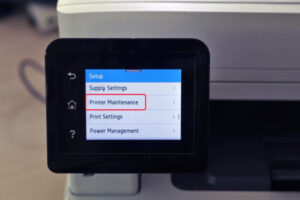
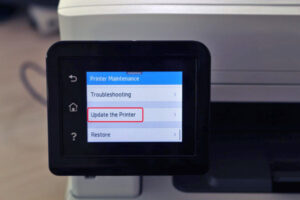
- Touch Printer Update Options, then select Do Not Check – No

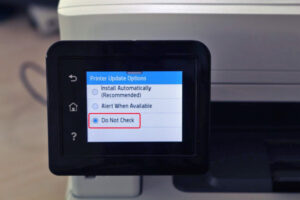
- Select Manage Updates
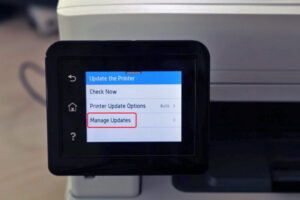
- Choose No under Allow Updates, then touch Confirm
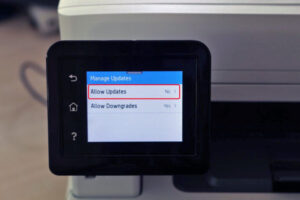
- Finished
For Keyboard-Equipped Printers
- Press the OK button to enter the Main Menu and choose Setup

- Choose Printer Maintenance
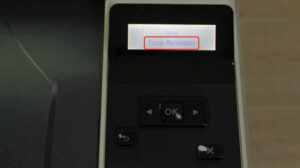
- Choose Update Firmware, then press OK to continue when prompted

- Choose Update Options and turn off updates, then press OK to continue when prompted
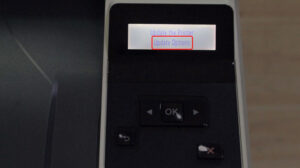
- Find Manage Updates under Update the Printer option
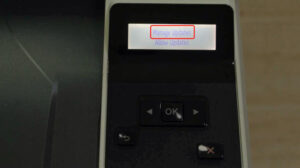
- Choose Allow Updates, then select No and press OK when prompted
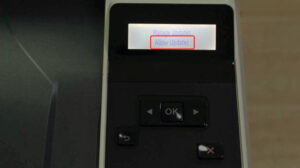
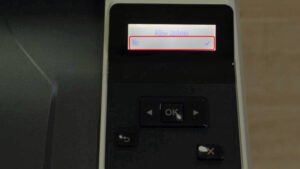
- Finshed

